
When it comes to building or upgrading a PC, one of the crucial components that need to be considered is the system memory. Random Access Memory (RAM) is responsible for storing temporary data that a computer needs to perform its various functions and tasks. One common question that often arises is, which slot to put RAM in?
The answer is not as simple as it may seem – the placement of RAM sticks is dependent on several critical factors that impact the performance of the computer. It depends on the number of RAM sticks you have and the DIMM slots that your motherboard support.
Additionally, it’s important to ensure that the RAM sticks you’re using is compatible with your motherboard and CPU. Checking the manufacturer’s recommendations and specifications can ensure that you’re getting the most out of your system’s performance.
In this post, we will guide you through the details of optimizing your RAM placement to achieve the best performance possible.
RELATED: Motherboard Components – A Guide To Building Your Own PC
Does It Matter to Use a Specific RAM Slot?
RAM placement is a crucial aspect of building a computer system. You may be wondering if there’s a particular slot you should be using. While there are some scenarios where it doesn’t matter, if you have multiple RAM sticks and available slots, optimal placement can significantly impact your computer’s performance. Below, we’ll explore the importance of RAM placement and provide tips for optimal placement, ensuring your computer runs smoothly and efficiently.
Overview of RAM slots on a motherboard
A motherboard typically has multiple RAM slots that can be used to fit RAM sticks. The number of slots varies depending on the motherboard’s specifications, usually ranging from two to eight. Most motherboards currently feature four RAM slots.

These RAM slots are generally placed next to the CPU socket and are usually labeled as DIMM (Dual In-Line Memory Module) slots. However, high-end motherboard models may feature eight RAM slots on both sides of the CPU, allowing for higher capacity and performance.

Does It Matter Which Slot I Put My RAM In?
Yes, it matters which slot you put your RAM in. The reason for this lies in the multi-channel architecture of modern computers. RAM sticks need to work in conjunction with each other to enable dual-channel, triple-channel, or quad-channel memory configurations. This allows for faster access to the memory modules by the central processing unit (CPU), leading to better overall system performance.
Dual-Channel Memory
This configuration utilizes two channels to transfer data. It’s the default configuration for most current motherboards.
To use a dual-channel configuration, you must install RAM sticks that are identical and in pairs, in specific slots. Installing your RAM sticks in the wrong slots can result in lower performance.
RELATED: Can You Mix RAM Brands?
Quad-Channel Memory
This configuration uses four channels to transfer data and is mainly used in servers or high-end gaming systems. For optimal placement of RAM in a quad-channel memory setup, use four or eight RAM sticks that are identical and install them according to the instructions provided by the manufacturer.
It is essential to check your motherboard manual to see which RAM configuration it supports. It will also detail the recommended RAM installation order, with specific guidelines on which slots to install your memory sticks.
Which Slot To Put RAM In – RAM Placement Optimization
Most modern motherboards come with four RAM slots, but some may have more. As we’ve said above, it is important to check your motherboard’s manual to determine the number of slots you have available.
Motherboards with 4 RAM slots
Motherboards come with four RAM slots is usually best to install RAM in pairs. This is due to the fact that they enable dual-channel memory, with each slot supporting up to two RAM sticks. The motherboard in the picture below has a dual-channel configuration. Channel A consists of slots DIMM_A1 and DIMM_A2, while Channel B consists of slots DIMM_B1 and DIMM_B2.
If you only have one RAM stick, that means you will set up a single-channel memory. Make sure to insert it into slot A2, which is the slot furthest from the CPU.
SEE ALSO: Why Is It Always Advised To Use The RAM Slot That Is Furthest From The CPU?
To achieve dual-channel pairing, it is necessary to have either two or four identical RAM sticks. To achieve the best performance, place two RAM sticks in the furthest slots from the CPU of each channel, which are the DIMM_A2 and DIMM_B2 slots. If you have four RAM sticks, all four available slots on the motherboard can be used for insertion.
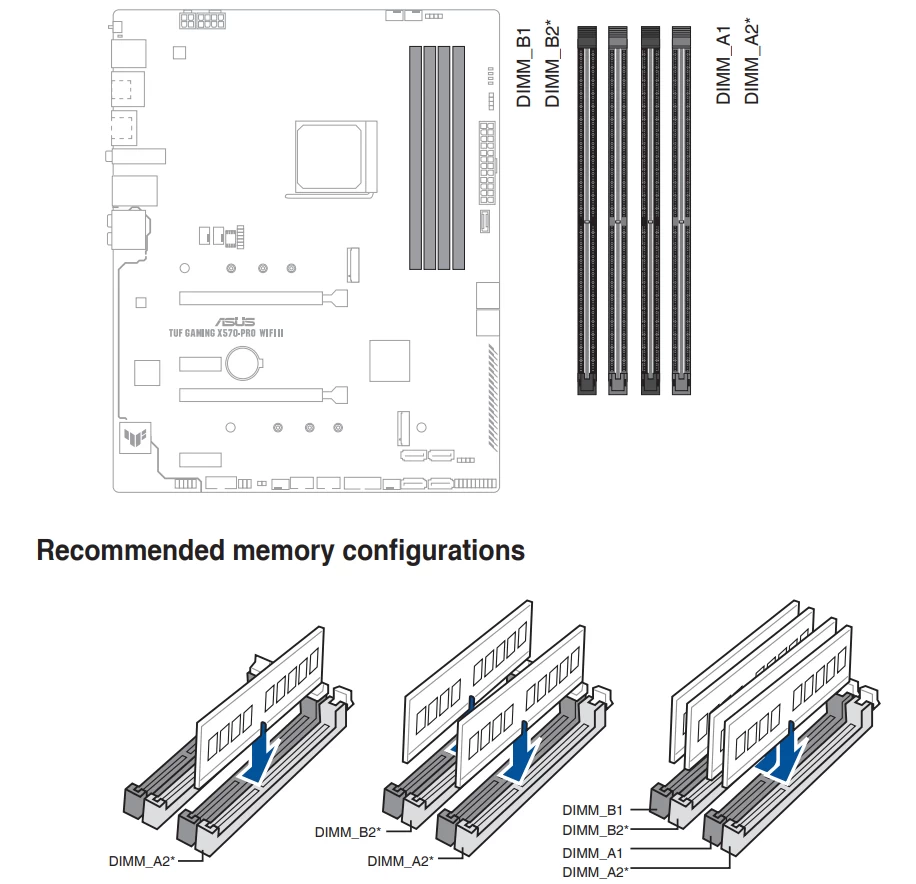
IMPORTANT NOTE:
The majority of modern motherboards only optimize dual-channel performance in slots A2 and B2. This means that the best dual-channel arrangement is done with a pair of two RAM sticks. For example, if you require a total capacity of 32GB, the best way is to pair two RAM sticks (2x16GB). And it will achieve higher performance than the option of using 4 RAM sticks (4x8GB).
Motherboards with more than 4 RAM slots
Motherboards with more than four RAM slots are usually high-end models designed for gaming or professional use. These motherboards usually support quad-channel memory, which means that they can access four memory modules simultaneously, leading to even faster performance.
Below is an example of the MSI Creator TRX40 motherboard that has a layout similar to most other motherboards with 8 RAM slots. It can support up to quad-channel memory named A, B, C, and D, with the maximum total memory capacity is 256GB.
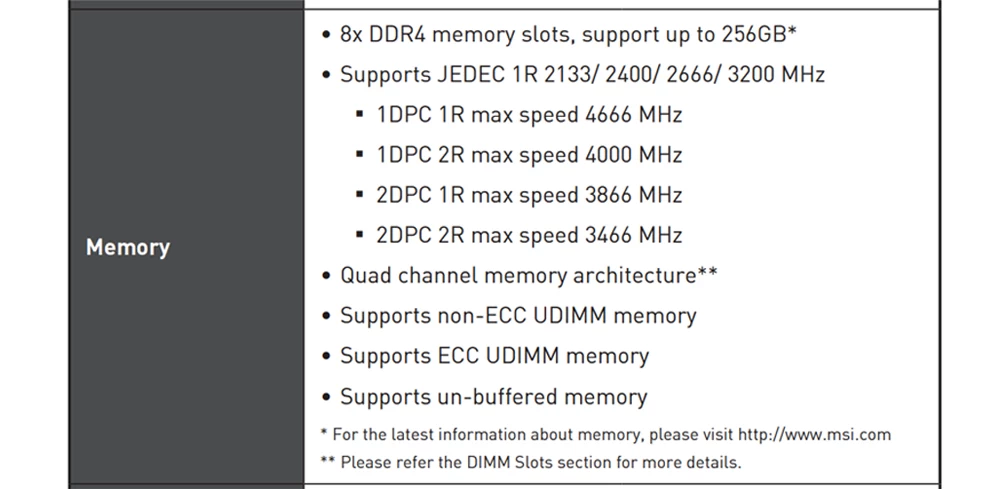
– If you only have one stick of RAM, insert it into slot B2 (of course, it’s the furthest from the CPU).
– If you have two sticks of RAM, insert them into slots D2, and B2. You will now have a dual-channel memory setup with two sticks of RAM on two channels D and B.
– If you have four sticks of RAM, insert them into slots D2, C2, A2, and B2. You’ll have a quad-channel memory setup with each RAM stick per channel.
– If you have eight sticks of RAM, you will insert them into all available slots on the motherboard. A quad-channel memory system A, B, C, and D will be set up with a maximum of RAM sticks.
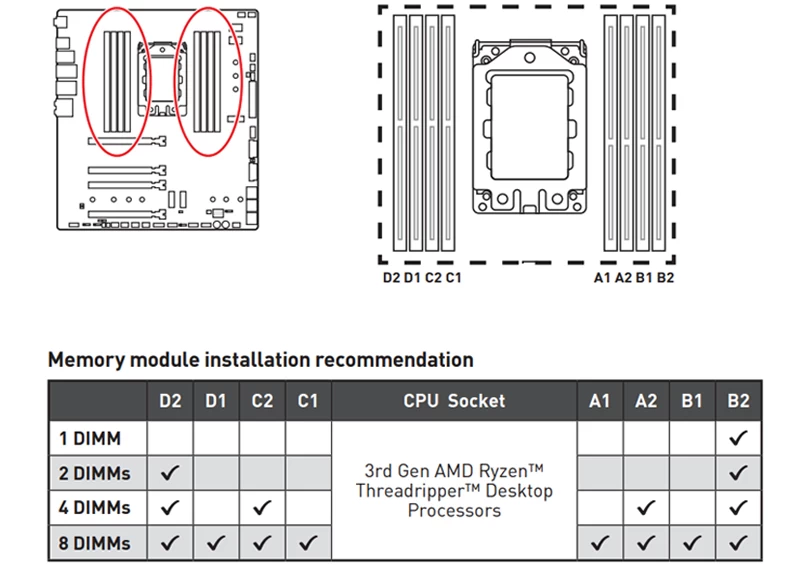
If you’re installing a large amount of RAM in a motherboard with four slots or more, you should also consider the CPU that you’re using. High-end CPUs, such as those designed for gaming or workstation use, can take advantage of quad-channel memory, while lower-end CPUs may only support dual-channel memory.
Frequently Asked Questions
Which Slot To Put RAM In?
When installing RAM, it is important to follow the manufacturer’s instructions to ensure optimal performance and avoid potential damage. Always check the motherboard manual to identify the correct slots for RAM installation.
It is recommended to install pairs of RAM sticks, as this allows for multi-channel memory which enhances performance. If you have fewer RAM sticks than the number of slots on the motherboard then these pairs should be inserted into the slots furthest away from the CPU.
Additionally, make sure to properly secure the RAM sticks and ensure they are fully inserted into the slots before securing them in place. Following these steps will help ensure proper installation and optimal RAM performance.
What if You Have an Odd Number of RAM Sticks?
When building your PC, an even number of RAM sticks is always recommended. However, if you find yourself with an odd number of RAM sticks, it is still possible to use them. Then there is a solution that you can implement to utilize the available memory as efficiently as possible. The solution is flex mode.
Flex mode is a feature that is available in certain CPU generations that allows the system to use dual-channel technology for some RAM sticks while using single-channel technology for the odd stick. In this way, the available RAM can be utilized efficiently, improving the overall performance of the system.
In flex mode, two identical RAM sticks are used in dual-channel mode, which allows the system to access the memory simultaneously. The odd stick, on the other hand, is used in single-channel mode, where the system can access it independently. Although this configuration leads to a slight degradation in performance, it is still an effective solution to make the most of the available memory.
Therefore, it is highly recommended to have an even number of RAM sticks if you want to experience the full potential of your computer’s performance. However, if an odd number is all you have, you can still use them but be prepared for slower performance.
Why is it always advised to use the RAM slot that is furthest from the CPU?
The main reason is that most modern motherboards use a daisy chain connection scheme for RAM slots. Daisy chain connection type of RAM slot is a method of connecting RAM modules in a series, resulting in a single data path.
In this type of connection, the first RAM module is connected to the processor, and the second module is connected to the first module, and so on (picture below). The benefit of daisy chaining the RAM modules is that it reduces the number of connections required, simplifying the design and reducing the cost of the system.
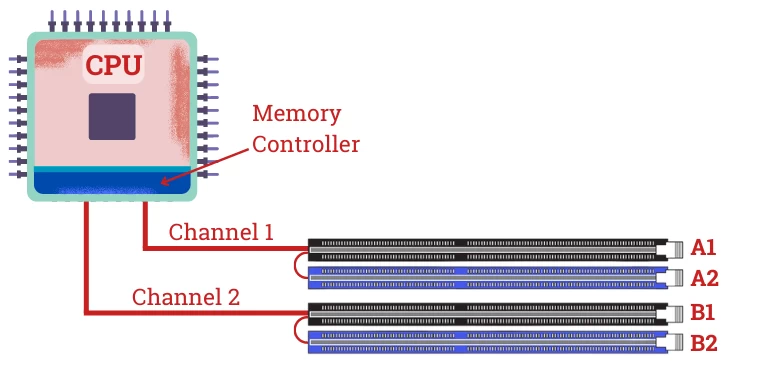
If you just use one slot of a channel (say, channel 1), it is recommended that you put it into slot A2. The reason for this is that if you place it into slot A1, the wire connecting from A1 to A2 on the PCB may create undesired interference signals, harming the system’s performance.
Conclusion
In summary, selecting the correct RAM slots can have a major effect on your computer’s overall performance. It’s crucial to follow the manufacturer’s manual when it comes to RAM placement.
A common rule to keep in mind is that identical RAM module should be placed in matching slots to ensure a multi-channel memory setup. It’s essential to put the RAM in pairs, with each stick placed in a different channel. Otherwise, if you mismatch them, your system will not be running at its maximum potential.
Additionally, overclocking RAM may require even more specific instructions regarding slot placement for the best outcome. Ultimately, investing in the right RAM and placing it in the correct slots can significantly improve the overall performance of your computer.





